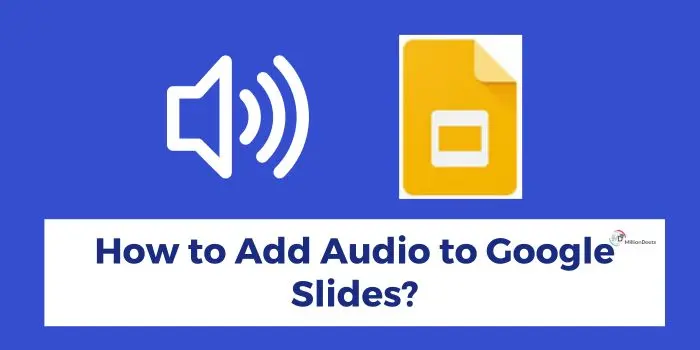Nowadays, many presentations and AI content-creation tools are introduced in the market. Google Slides is one of them, it is an online presentation tool developed by Google to allow users to create attractive presentations on a web browser. It is a part of the Google Workspace Suite of productivity tools. With Google Slides templates aesthetic, any person can create, edit, and deliver amazing projects.
Further, to make your presentations more attractive to quickly grab viewers’ attention, it is important to add different factors to Google Slides. Audio or background music creates a huge impact on your presentation and makes your slides more appealing.
However, many users may not know the easy way to add audio to Google Slides, which is why, in this article, we are going to discuss a quick and simple way of adding audio to Google Slides. So, stay tuned to the guide on how to add audio to Google Slides to create more beautiful and attractive presentations.
Table of Contents
Google Slides and Its Uses
Google Slides allows users to create professional presentations right in their web browser. You can also use it to create slides along with your team to make it more appealing. Further to know other uses of Google Slides, read the below given points:
- Google Slides helps a user create amazing professional presentations by using various aesthetic Google Slides themes. You can add text, images, videos, tables graphs, etc. to make the presentations more appealing for viewers. You can also add YouTube videos in Google Slides.
- It also allows users to edit the presentation in collaboration. With its real-time collaboration feature, multiple users can work on a single presentation simultaneously. It is ideal for users with remote work or for a big team working on a single presentation.
- You can use other Google Applications while creating presentations as Google Slides is seamlessly integrated with other apps. Google applications like Google Sheets, Gmail, Google Documents, etc. play an important role in making attractive presentations. So, use Slides to add charts from Google Sheets to your presentations, add a watermark in Google documents, or use it to reply to comments from Gmail.
- With aesthetic Google Slides themes or templates and transitions, you can save a lot of time spent making presentations from scratch. Use multiple transitions between the slides to make your presentations more appealing and engaging.
With the above-mentioned points, you have understood the versatility of Google Slides for creating and sharing presentations. You can create a presentation quickly, however, to know how to add audio to Google Slides, read the given guide for an easy process.
Step-by-Step Guide- How to Add Audio to Google Slides
You can add audio recordings in your Google Slides in a few simple clicks. However, first, you need to upload your audio to Google Drive. To do it, click on the ‘New’ button appearing in the top left corner of Google Drive, then click on the ‘File Upload’ button to upload the audio.
Further, to know how to add audio to Google Slides, follow the below-given instructions:
- Go to Google Slides and open your presentation.
- Now, click on the ‘Insert’ option appearing on the toolbar at the top.
- Choose ‘Audio’ from the drop-down menu bar.
- Now, choose ‘My Drive’ given under the ‘Insert audio’ tab.
- At last, choose the uploaded audio file from Google Drive and click on ‘Select’ given at the bottom-left corner.
Remember to format the audio to make it more synchronized with your presentation. To format audio, click on the audio icon and adjust the options visible on the right part of your screen.
Benefits of Adding Audio to Google Slides
By adding audio to your Google Slides, you can increase the quality of your presentation and make it more unique yet attractive for users. However, it also makes a positive impact in several ways on your project as follows:
- It makes the content of the presentation more engaging and memorable. By hearing the audio, viewers will feel a connection with the presentation, so it is important to add audio to your Google Slides.
- Clarity is also a thing you can achieve in your presentation by adding audio to it. With the help of audio, you can also discuss complex ideas or concepts that cannot be conveyed using images or text.
- If you have included any step-by-step guide or instructions then adding an audio in the presentation may help you to provide commentary for easy understanding.
- You can also use audio for the guidance of the presentation. You can discuss each slide with the viewer and make it more engaging and appealing for them.
Conclusion
Google Slides is a user-friendly yet effective tool that is popular among professionals for making presentations that are attractive yet engaging at the same time. With its features like real-time collaboration, integration with other Google Applications, etc. you can make a professional-looking presentation in just a few easy instructions.
However, to make the project more engaging for other users and make the content easy to understand, adding audio to your Google Slides will be the right option. To add the audio, follow the above guide on ‘How to add audio to Google Slides’. Along with it, we have also shared the benefits of adding audio to Google. So, expand your creativity and make more appealing presentations by adding audio to Google Slides.
Frequently Asked Questions
Why Can’t I Add Audio to Google Slides?
Google Slides allows you to add audio to Google Slides or presentations to make them more engaging, however, in case you aren’t able to add audio, then the format of the file may not be correct. The only acceptable formats are MP3 and WAV.
Can You Insert MP3 into Google Slides?
Google Slides supports MP3 and WAV audio formats. To add audio, click on ‘Insert’ from the toolbar, click on ‘Audio’ from the menu, then click on ‘My Drive’ and then ‘Insert Audio’, and click on ‘Select’ at the bottom-left corner after adding audio from your Google Drive.
Can You Record Audio on Google Slides?
Currently, a feature to record audio on Google Slides is not available, however, you can add audio to Google Slides of specific formats from your Google Drive. To know how to insert audio into Google Slides, follow the above-given process.