As you landed on this page then you might be aware of what caches are. If not then, storing your browser data automatically on your device is known as a cache. Most of the users use multiple applications that store browsing history. Instagram is one of them that stores data automatically. To clear that browsing data you must know about how to clear Instagram cache on any device.
Table of Contents
Steps To Clear Instagram Cache
So clearing the Cache on your Instagram is very easy. All you need to follow the instructions given below :
- Open Instagram and go to your profile.
- Tap on the hamburger bar in the top right corner of your profile.
- Tap on “Settings” then tap on “security”
- Tap on ” search history ” and that’s it.
See how easily you can clear your Instagram Cache.
What Does Clearing Instagram Cache Do?
Clearing Instagram Cache means deleting those files which are automatically stored on your device. It may not be deleting those reels or posts that you posted on your Instagram account. Those reels or posts that you upload will remain safe on the company’s services, it just makes your app performance better on your device. You can add text to reels on Instagram now for adding innovation in it.
How To Clear Instagram Cache On Your Computer?
If you want to clear Instagram‘s cache on your computer. All you need to follow some steps which are given below :
Step 1: Visit the Instagram website.
Step 2: Tap on “ Settings ” and click on “ Privacy and Security ”
Step 3: Then click on “ View Account Data “ and “view all “ under “ Search History “.
Step 4: For clearing the Cache click on “Clear Search History”, that’s it.
So at some point, you have to keep in mind that the Instagram app will never take any guarantee that after clearing Cache it will work properly.
Social media application are used to increase views on the brand products. You will know about the Instagram E-commerce tactics to run your business with showing your likes.
How To Delete Instagram Cache Android?
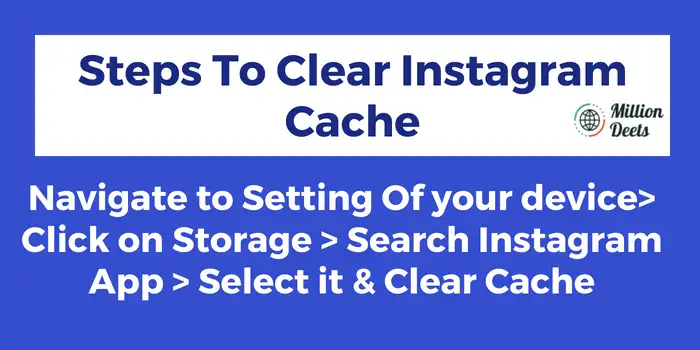
On Android, it is much easier to clear the Cache as compared to iPhone. we can quickly clear Cache on android just follow some instructions given below:
Total Time: 1 Min
Go To Phone Search Setting & Click on the Apps
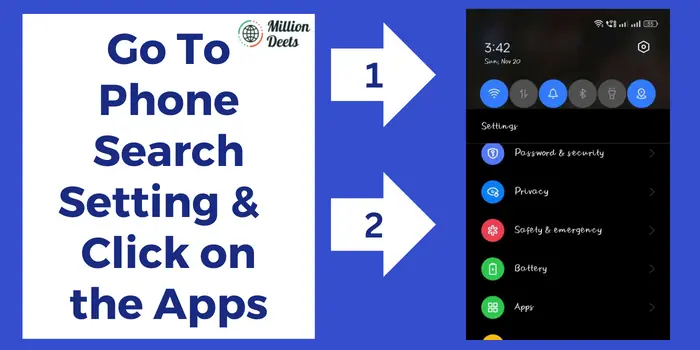
First click on the Phone Setting and click on the apps or storage section.
Navigate to App Management & Find Instagram
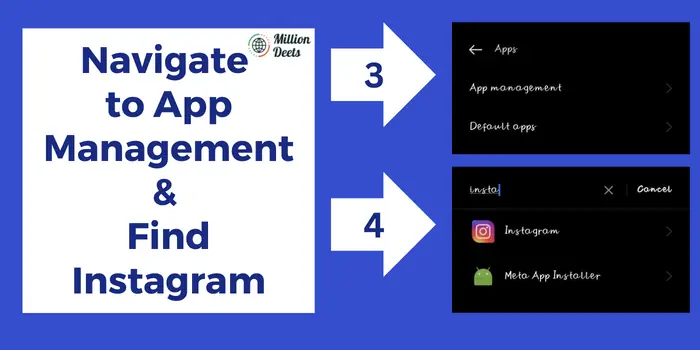
Go to the app management section and find application Instagram.
Go to Storage Usage Option
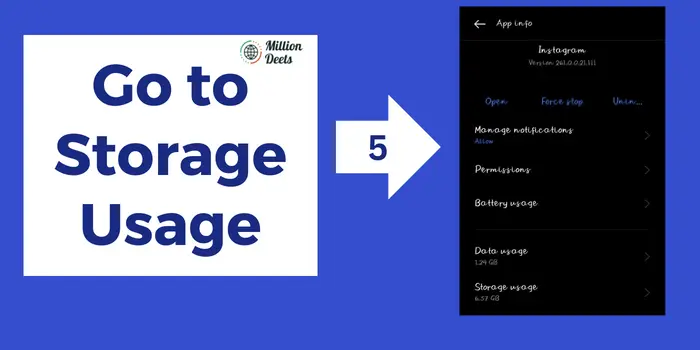
Go to Storage usage section and navigate to the next step.
Click on “Clear data” Or “Clear Cache”

Click on the Clear data or clear cache option to clear all your search history
How To Clear Instagram Cache On iPhone?
On iPhone just follow some instructions given below :
- Go to your Instagram profile.
- Tap on “Settings”.
- Then tap on “Security”.
- Tap on “Clear search history “ and “Clear all”.
- That’s it.
How To Clear Instagram Cache Without Deleting App?
If you want to clear Instagram cache without deleting it so you have to follow some instructions given below:
- Go to your “settings” app on your devices.
- Tap on “Storage”
- Then Search “Instagram app”.on the list.
- Tap on” Instagram” and ”clear Cache”.
- That’s it.
That’s how it works without deleting the Instagram app. Also know about how to hide likes on Instagram.
Does Clear Instagram Cache Delete Everything?
No, Clearing the Instagram cache won’t delete everything. So let us explain how it will work when you clear your Instagram cache, it will delete only those files and images which will store automatically your browser data. That doesn’t mean it will delete your uploaded photos or reels which you uploaded on your Instagram account it will remain saved in the company’s services.
Is Clear Cache On Instagram A Good Idea?
Yes, It’s a good idea to clear the cache on Instagram. it won’t harm your application or your device, may clear Cache helps your application to perform better but as we said Instagram never takes any guarantee to perform better after you clear your cache on Instagram. Yes, if you save Instagram photos regularly and doesn’t have time to clear it the clearing cache of Instagram is good idea.
Also Read – Instagram Vs Snapchat
What Clear Caches are?
Storing your browser data automatically on your device. That’s called a cache. so Cache can make your app or device slower, sometimes you have to clear or erase it. It is particularly necessary because it increases your device or app performance. Clear Cache frees up your space on your device and won’t harm your app or device performance. That’s how it will work on your app or device.
But did you know that Instagram also needs to clear the Cache to perform better on your device? Did you know how to clear Cache on Instagram? It is straightforward to do that. So here we go. We have come up with the topic of how to clear Cache on Instagram, in this article we showed you some instructions or steps for clearing Cache on Instagram.
Conclusion – Clear Instagram caches
Through the above-mentioned steps and instructions. You can easily clear caches on Instagram.
Navigate to Setting Of your device> Click on Storage > Search Instagram App > Select it & Clear Cache. It doesn’t even matter which device you have. It is just that you can simply clear caches on Instagram just follow the given instructions and steps.
Also Read – Why can’t change Instagram Username?
Does Clear Cache Delete Instagram Account?
No, I won’t delete your Instagram account.
Is Clear Caches Safe For An Instagram App?
Yes, it is safe for Instagram but keep in mind that Instagram never claims that after clearing caches it will perform better.
Should We Regularize Clear Caches On Instagram?
No, we don’t have to regularly clear caches on Instagram cause it only takes up when your amount of storage is increased.





