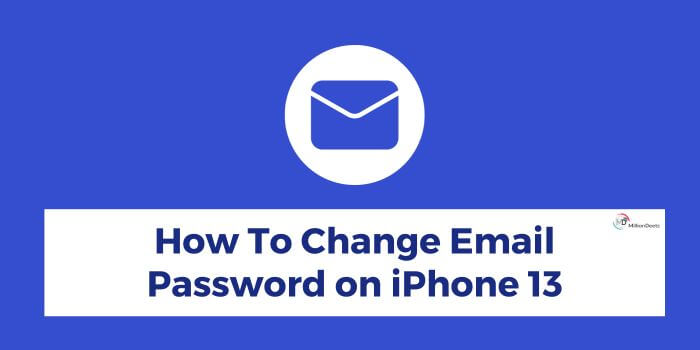In the age of digital communication, cybersecurity is crucial for any human being. Regularly updating your email passwords is crucial for data security and secure communication. While changing and securing your email passwords on an Android smartphone is easy, the iPhone 13 shares a complex process.
In this article, we will walk through the process of changing your email password on an iPhone 13 in a simplified way. So, whether you want to enhance your online security or have forgotten your current password, our step-by-step guide on how to change email password on iPhone 13 will make your work quick and easy.
Table of Contents
Why Change Your Email Password?
Data security is essential to prevent data breaches and fraud cases like protection from credit card fraud or changes in the credentials of your account. While they help you provide a secure environment for digital communication, they also protect your confidential information from falling into the wrong hands.
iPhone itself a device famous for its secure features like SOS mode, Face ID and Touch ID security, etc. However, to enhance security, you can do multiple things like encrypting your emails or changing your email password regularly. It is important as it prohibits unauthorized access to your email account and keeps your sensitive information safe from hackers and data thieves.
With the help of this comprehensive guide on how to change your email password on iPhone 13, you can maximize your email account security and control your online space by following a few simple steps.
So, now that you understand the importance of changing your email password regularly, let’s take a look at the detailed process of changing email password on iPhone 13.
Step-by-Step Guide: Changing Email Password on iPhone 13
In this step-by-step guide on how to change email password on iPhone 13, we have discussed the process based on the iOS version. The guide is divided into two parts- change your email password on iOS 16 & Above and change your email password on iOS 15 & below.
So, whether you have the latest iPhone or an old one, you can change password on iPhone email by following the below guide:
Change Your Email Password on iOS 16 & Above
- Click on the gear icon app and open the ‘Settings’ app on your iPhone.
- Scroll down to the settings menu and click on the ‘Passwords’ option.
- Here you can see a list of saved accounts, choose the email account you want to change.
- Click on the ‘Edit’ button appearing at the top right corner of the screen, and enter your new password instead of the old one.
- Once you have finished, click on the ‘Done’ button appearing at the top right corner of the screen.
- You have successfully changed the email password on your iPhone.
· Change Your Email Password on iOS 15 & Below
- Similarly, open the ‘Settings’ app by clicking on the gear icon on your iPhone.
- Scroll down to ‘Passwords & Accounts’ (on IOS 9 & below versions, scroll down to the ‘Mail, Contacts, Calendars’ option) and click on it.
- Select the email account from the list of accounts that you want to change the password for.
- Choose the ‘Account’ option to see the email login and other details.
- Here you can see the ‘Password’ option, remove the old password, and type the new one.
- Once you have entered the new password, click on the ‘Done’ button appearing at the top right corner of the screen.
- Following these instructions, you have successfully changed the email password in old versions of iOS.
Additional Tips to Protect Your Email Account
You can ensure the security of your email account by following the guide on how to change email password on iPhone 13. However, to maximize the security of your account, you can follow the below tips:
- Create a strong password for your email account. Use a mix of uppercase and lowercase characters, numbers, and special characters in your password.
- Avoid using easy-to-guess information like birthdays or your name in passwords and don’t use the same password in multiple accounts.
- Turn on the Two-factor authentication key or code in your email account to add an additional layer of security to your account.
- Don’t open emails from suspicious accounts and click on distrustful links.
- Check your login activity to keep track of who’s been trying to get into your account.
Conclusion
Changing passwords regularly is important for data security and keeping your information secure from falling into the wrong hands. It is like adding an extra layer of security for a secure and seamless online communication experience.
Following the above guide, you can learn how to change email password on iPhone 13 and lower models in a few easy and quick steps. So, empower yourself and take control of your online space and personal security. So, make changing your email password regularly a habit, and protect your personal and sensitive information from data breach threats.
Frequently Asked Questions
Where Are My Email Passwords on iPhone 13?
To view your saved passwords and passkeys on your iPhone, click on the ‘Settings’ application on your iPhone. Scroll down and click on ‘Passwords’ option. Now, enter your passcode or use Face or Touch ID, and click on the website or app to view its password or passkey. You can delete and update the password by following the given prompts.
Does iPhone Save Passwords?
iPhone keeps your passwords safe, however, to do so iCloud Keychain or Autofill option needs to be turned on. To activate the iCloud Keychain or Autofill feature, go to settings, then ‘Your Apple ID’, then ‘iCloud’, then ‘Password and Keychain’. At last, toggle the switch on to activate the iCloud keychain option.
What Happens If I Change My Apple ID Password?
Once you have changed your Apple ID password and when other devices connected to your Apple ID determine the change in credentials, all the connected Apple devices like Apple Watches, Apple TVs, iPhones, iPads, and Macs stop functioning.