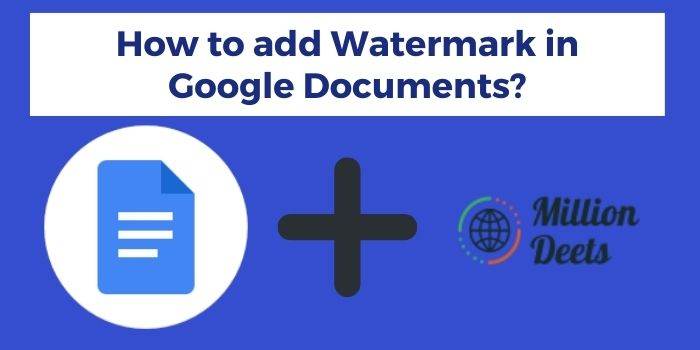After MSwords people prefer to use Google Documents because it keeps your docs safe always. Many of the users want to add their personalized logo to the page. But, the question arises in everyone’s mind: How to add watermark in Google Documents?
Many people want to add watermarks in PDF files. The reason is many of the institutes and people share notes online. So they try to get a copyright on those notes.
This article will explain how to add a watermark or background on Google Documents. And the best part is anyone can use the mentioned steps doesn’t matter which device you are operating.
Usually, people add a watermark to make their documents confidential.
Microsoft Word includes built-in support services to add watermarks easily. But In Google Docs the feature is absent. But if you go through with the given steps you can easily add a logo watermark on any document.
Steps to add Watermark In Google Documents
The below-mentioned steps are very easy to understand. The only thing you need to understand is don’t skip any of the below-given steps. If you miss any step then you might be unable to add a watermark on Google Docs.
Create the Watermark Stamp or Logo
First, create a logo or stamp for a watermark. Keep it simple in landscape mode in any light color. Be sure that you use bold font or images that highlight on the docs easily. The size of the image or stamp doesn’t matter because you can easily resize it on Google Docs.
Important Note
You can easily create an image with the help of MSpaint, Canva, Imgur, or any other image or logo creating an application that you like.
Upload Watermark to Google Docs
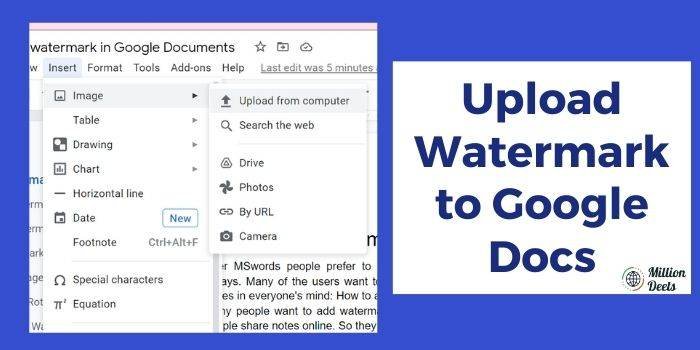
The next step is very simple. Navigate to the Google Documents page and click on the insert button on the top left. Then go to the image and click on the Upload from the computer. Upload the watermark image that you save in the previous steps to google docs.
Click on the Image Option

On the above-mentioned menu bar, you will get the Image Option Click on it to edit the image according to your requirements.
Change Image Rotation and Size
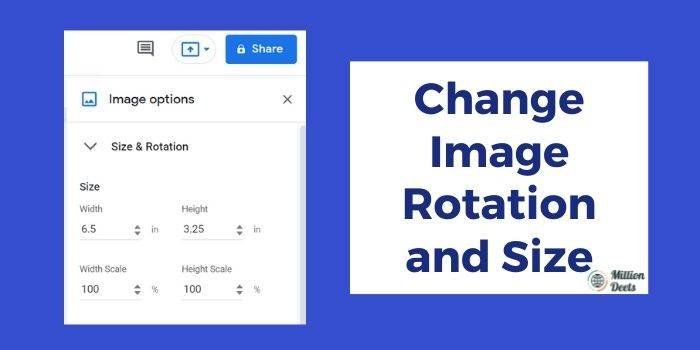
Under the Size and Rotation option, you can easily set the angle of the image diagonal or according to your choice.
Put the Logo or Watermark Behind the Content
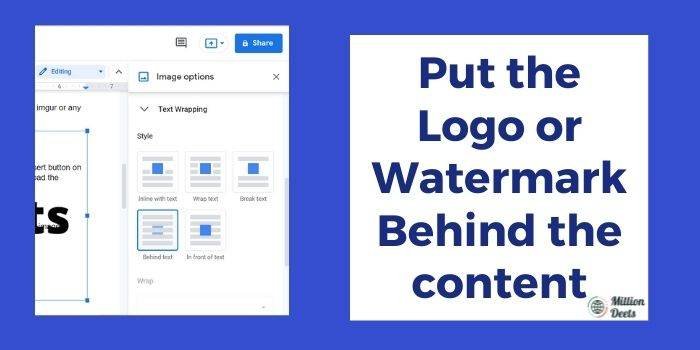
Under the category of Text, Wrapping chooses the Behind Text option. Put the watermark image behind the content for a clear view.
Maintain Fix Position

Go to the position option to choose the Fix Position and place it in the Center. Through this, you can fix your watermark position on the page.
Adjust the Transparency
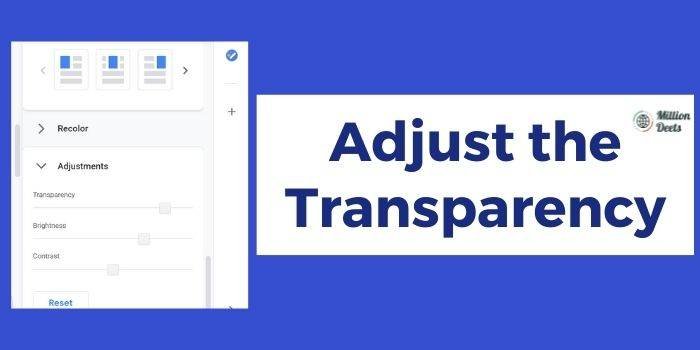
To fade the watermark image according to your need, set the transparency according to the need.
How to Change Instagram Username Also read If you are a Instagram lover.
Congrats! Now you can easily add Watermark On Google Documents
At the end, you will see the logo of your image like the below-mentioned image.

I hope now you become capable of adding Watermark to Google Docs.