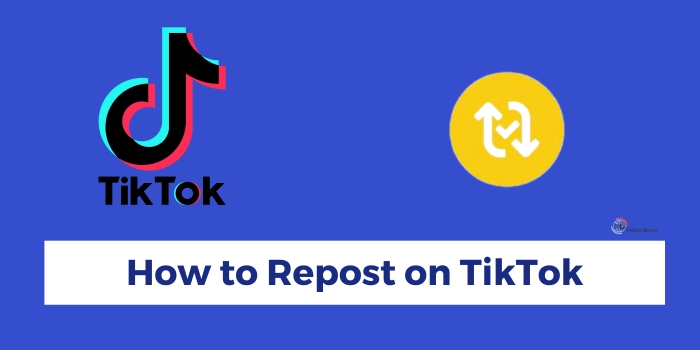In this digitalized generation, our hands are moving from one social media app to another. Consuming and creating social media content has become a daily activity for users and apps like TikTok, Instagram, Snapchat, Twitter, etc. are evolving themselves to make it more possible.
A new feature- TikTok Repost is launched by TikTok to encourage content creation on the platform and give underrated creators a chance to blow up. So, in this article, we will discuss this exciting feature- TikTok Repost and find out “How to Repost on TikTok” in a few simple clicks.
Table of Contents
What Does It Mean to Repost on TikTok?
As now, people are now switching from one app to another, it is important to continuously evolve the platform and introduce new features. This is why, to increase engagement and content creation on the platform TikTok has given a new feature called TikTok Repost.
But, what is repost on TikTok? Reposting is nothing but just sharing any other creator’s content with your audience without posting it on your profile. Reposted content will automatically appear in the “For You” section of the app.
It is a great feature to share anyone’s content with your audience without any infringement as reposted videos will always show up original creators’ name for proper credits. It is very easy to repost on TikTok, however, to make it simple, below we have given a proper step-by-step guide on how to repost on TikTok, so stay tuned to the article.
How to Repost on TikTok- Step-by-Step Guide
Reposting is a great way to share content you like with your audience. By reposting on TikTok, You can appreciate anyone’s content by giving them a new audience. So, below we have shared a few easy steps to repost on TikTok:
- First, open the TikTok application on your mobile or desktop and go to the video you want to repost and share with your audience.
- Then, to share the content, click on the “Share icon” (the button looks like an arrow) given on the bottom right side of the screen.
- Now, the Send to pop-up will appear on the screen. Here you can see the “Repost” option on the screen next to the contact, just click on it.
- And then, you have successfully reposted the video on TikTok, you can also add any comments or captions sharing your thoughts on the video for your audience.
By following the steps above, you can share any creator’s content with your audience and help them grow without posting the video on your account.
Why Don’t I Have the Repost Button on TikTok
You can follow the above steps to repost any video and share it with your audience. However, if you don’t have a repost button on TikTok, then its potential reasons can be the old version of the TikTok app, the repost setting turned off, poor internet connection, use in banned countries, etc.
However, if you are not able to see the Repost option on a specific, then probably the creator has disabled the repost feature on his account. All the above-discussed issues are quite easy to solve, however, below we have given a detailed guide for How to Turn On Reposts on TikTok so you can use it to solve the disappearing problem of the repost button on TikTok.
How To Turn On Reposts on TikTok
If the repost button is not showing on your TikTok account, then one of its reasons can be the turning off of the reposts setting on the profile. To solve the issue, follow the below-given steps:
- Open the application and tap on “Profile”.
- Then, tap on the “Three stacked lines icon” that appears on the top right corner of the screen.
- After that, click on “Settings and Privacy” and open the “Privacy” option.
- Then, Scroll down to the “Safety” section and then click on “Repost”
- And finally, toggle on “Video reposts” to turn on reposting on TikTok.
With the help of the above steps, you can turn on the reposting on TikTok and solve the disappearing problem of the repost button on TikTok in a few simple clicks.
Final Thoughts
As videos are used in social media marketing strategies or for increasing traffic and sales, video content creation has become very popular. Every social media platform has introduced new unique features to increase video content creation on the platform.
Reposting content is a great feature used by many social media platforms like Twitter, TikTok, etc. to increase content creation and content sharing on the app. It is very easy to use repost on TikTok as you just need to click on the share button and then select the repost option.
However, if you are still confused and searching for a step-by-step guide then you can check out the above given 4 steps on how to repost on TikTok and share any type of content with your TikTok audience. So, give a chance to the creators and give a feed full of interesting and unique stuff to your audience with all new TikTok’s Repost feature.
Frequently Asked Questions
Why Don’t I Have the Repost Button on TikTok?
One of the reasons of repost button not showing might be due to the usage of the old version of TikTok. You can update the app by simply going to the App Store or Play Store. Also, check your account settings, in case you have turned video reposts off.
How To Delete a Repost on TikTok?
The process of how to delete a repost on TikTok or how to un-repost on TikTok is similar to the process of reposting a video, just follow all the steps, but instead repost, the “Remove Repost” button will show up. Just click on “Remove repost” and then confirm the deletion by clicking “Remove”.
How Do I Undo a Repost on TikTok?
Repost on TikTok is a great way to share any video with your audience, however, in any case, if you want to undo a repost, you can do so by clicking on the “Share Icon” of the reposted video and then clicking on the “Remove Repost”.
How to See Your Reposts on TikTok?
Currently, you cannot see your reposts on TikTok on your profile as it doesn’t upload there. However, to see a list of all the content the other users have reposted, you can go to the account settings, select the “Account” option, and then simply go to “Reposts”.