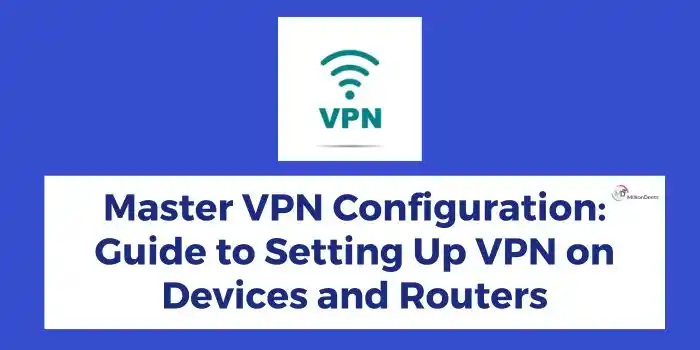In today’s digital era, online privacy is a major concern. A VPN is a tool that protects your online identity and also allows you to access restricted content. With the help of VPN configuration, you can simply secure your connection between yourself and the internet. In this article, we will discuss how to master the Configuration of a VPN on any device.
Table of Contents
Introduction Of VPN Configuration
If you want to make your identity secure then configure a VPN. You can set up VPN on any device manually without facing any kind of technical issues. While there are other options such as Proxy, are also available. Setting up a VPN is comparatively easy and hassle-free. Learning VPN configuration is a very basic task and one can easily perform it.
If you are looking for a VPN configuration manual then stay tuned as we will share with you a complete guide on how to set up and perform VPN configuration on multiple devices. Also, you can check the difference between proxy and VPN to get a better understanding.
Why is VPN Configuration Important?
The configuration of a VPN is necessary to keep all the data and browsing history safe from hackers. With the help of a VPN, you will get security in public Wi-Fi, data privacy from your internet service provider, security when you work remotely, and many more. Among the mentioned ones there are many reasons that you should set up a VPN in your devices and routers.
Benefits of Using VPN on Devices and Routers
The use of a VPN has many benefits to keep all your devices safe from hackers. You can use the VPN due to the following reasons:-
- Secure your identity
- Protect your data
- Access to restricted content
- Stream your favorite TV shows or movies
- Keep your browsing history private
- No one can access your private data
How to Setting Up VPN on Devices?
You can set up VPN on any device such as Windows, Mac, Android, and others. If you don’t know how to step up VPN on devices here is the guide given below for every device.
VPN Configuration On Android Devices
As we all know most smartphone users are having Android and want to access any kind of data without facing issues. So the Use of VPNs becomes necessary for them. So you can simply set up a VPN on Android to keep your browsing safe and accessibility on any content easier.
Steps To Setup VPN On Android By App:-
- Install your VPN provides by the play store.
- After you installed it, sign in on your VPN app.
- Then choose a server.
- Click connect.
- Now, you are good to surf the internet without any worries about losing your data.
Built In VPN Configuration on Android
Many Android users did,t know that there is a built-in VPN for the protocols PTTP, L2TP, and IPsec.
- Open your Android settings.
- Click or search Network & Internet.
- Now, click on advanced.
- Select VPN (if this option didn’t appear connect to your device manufacturer).
- At the top right, tap on plus sign (+).
- Then, enter your administrator information.
- Click save and know you are good to go.
Ways To Configure VPN On iPhone
There are also two options available in iPhone of VPN Configuration. Either configure a VPN on your iPhone manually or download the app. We will discuss both options step by step.
Steps To Set Up VPN On iOS By App
- Go to App Store and search for your VPN service provider
- Tap the Download button.
- After installation, sign up or log in on VPN.
- After completing all the setups VPN chose a server.
- Tap on Connect.
- Enjoy your secure experience while surfing the internet.
For connecting to VPN go to your settings > Network & Internet> VPN (select your VPN) > Enter username and password > click connect.
Built-in VPN Configuration On iOS
IPhone users notice that there is a VPN option in their settings section. Firstly it is not a free built-in VPN. It only allows you to configure it manually by adding remote service info. Here are the step given below on how to enable it.
- Go to your iPhone Settings.
- Select General settings.
- Then, go to VPN & Device Management.
- Choose VPN
- Then, Add VPN configuration (If you install any VPN app that will also show up there).
- Then Press Type and pick the VPN protocol you want to use. It could be IKEv2, IPSec, or L2TP.
- Mention description, remote ID, and a server on iPhone VPN settings.
- Then type your user and password.
- You can also select your proxy server setting by clicking on “Auto” or “Manual”.
- Press Done
Now to connect your iPhone VPN only you need to do is go to Settings > General > VPN > Turn on your VPN.
Methods Of VPN Configuration On Windows
For Windows users, there are also two ways to set up VPN on their device. If you don’t know how to up VPN on Windows. We will see both ways step by step.
VPN Setup By The App on Windows
This is an easy way to set up your VPN in just a few minutes.
- Go to the Microsoft store/google
- Download VPN according to your needs
- After Installing, log in or create an account on your VPN app.
- After this, choose the server to connect
- Press “connect” and enjoy a buffer-free experience while browsing.
Configuration VPN on window
Before setting up VPN you need to create a VPN profile on your PC. Here are the steps for setting up a windows Built-in VPN.
- Go to your Windows settings.
- Then, go to Network & Internet > VPN
- Click on Add VPN
- For VPN provider select “Windows (Build-in)”.
- Type the Connection name and server name or address.
- Select VPN Type or you can also select “Automatic”.
- Type Username and Password (Optional).
- Click “Save”.
Your VPN profile has been created now for connect to your VPN you need to select Settings > Network & Internet > VPN > Select Connect.
These above steps are based on the Window 11 settings options.
How To Set Up VPN On Mac?
In your Macbook you can download a VPN and setup it up easily or you can do it manually on your MacBook. If you don’t know how to do it. Here we will see both option step by step.
VPN Configuration By App on Mac
- Download the VPN Service provider app on your Macbook
- Complete the login and sign-up Procedure.
- After all this, you can connect to your chosen server.
- By clicking Connect.
Configuration VPN on Mac
For connecting to VPN manually you need to enter some configuration settings on your Mac settings. You can add a VPN or you can do changes to your VPN Provider. Here are the steps of how to configure your VPN on a Mac.
- Select the Apple menu.
- Then click “System settings”.
- In the sidebar select scrolling(You may need to scroll a little).
- Then, click Add VPN configuration on the right.
- Choose the type of connection you want to set up.
- Enter the VPN connection and service name in the blank fields.
- Enter the server address, account name, password, and authentication method on your new VPN service.
- Click “Create”.
To modify or view the configuration you can choose Apple menu > VPN > click on the Info button next to VPN service and you can modify or view it. After doing some changes click ok.
How to Setting Up VPN on Routers?
Setting Up VPN on routers is a clever move. It protects your data and makes a split tunnel between you can the internet. There are lots of benefits after setting up VPN on routers. There are some benefits mentioned below:-
- Protect your multiple devices like your laptops, smart TVs, game consoles, and others.
- Save your time.
- Protect your business or personal data.
- Use split tunneling to make your surfing experience more secure.
Make sure that your router has built-in support for popular protocols like OpenVPN and PPTP. But if in any case, your router didn’t have you can usually install the firmware that will add it.
Guide to Configuring VPN on Router Models
Now, there are so many routers out there but which is the best for VPN? we see the best router models for VPN configuration. Here are the 3 best router models for configuring VPN mentioned below:
- TP-Link Router
- Netgear Router
- Linksys Router
TP-Link Router
You can do TP-link router VPN setup and make your data more secure. Here is the step-by-step guideline for configuring VPN on the router mentioned below:
- One you need to log in on the TP-Link website with the ID and password you set on your router.
- Then, go to advanced settings > VPN Client.
- Enable a VPN client and save.
- Then, add a VPN service mention description, VPN type, Username, password, and configuration file.
- You can select a VPN type OpenVPN, PPTP, and L2TP/IPSec.
- If you select PPTP and L2TP/IPSec you need to also mention a VPN server.
- After all the modifications click on “Add”.
- Save the setting and enable it.
- Now, your router is connected to VPN.
Netgear Router
You can also do a Netgear router VPN setup by using some steps. If you don’t know how to do it. Here is a step-by-step guideline mentioned below:-
- First, you need to log in to routerlogin.net and then enter your router user and password.
- Select Advanced > Advanced Setup > VPN service
- Then, enable the VPN Service and apply.
- Specify the VPN service settings on the page
- Then click on the For Windows or For Non-Windows button to download the configuration files for your client VPN.
- Install the files and unzip them.
- Modify your VPN interface name to NETGEAR-VPN
- Select > Settings> Network & Internet > Ethernet.
- Then select Change adapter settings.
- In the local area connection list find the device name TAP-Windows Adapter.
- After selecting TAP-Windows Adapter to change its name to NETGEAR_VPN
- If you don’t change the VPN interface name the VPN connection will fail.
Linksys Router
Linksys router is also a good option for Configuration VPN. For connecting you need to verify first your active internet connection must use a Linksys router. After this, you can need to perform some steps to connect VPN.
- Go to the router web-based setup page.
- Click “VPN” > Gateway to Gateway.
- Then, do your configuration of the VPN setting.
- Keep in mind your IP Address should be under the Remote Security Group Type.
- VPN endpoints should be the same Encryption and Authentication settings.
- The Preshared Key act as a password for a VPN connection.
- SA Life Time must be the same on both tunnels.
- Click submit.
- Press Connect.
How To Choose A VPN Before Configuration?
If you are looking for a paid VPN to configure on your devices without facing any kind of technical issues then you can go with the mentioned features and VPN. Before selecting a VPN you must consider a few features and the quality of a VPN.
Key Factor While Purchasing a VPN
There are some key factors you always keep in mind while purchasing a VPN:-
- VPN speed
- Reliable encryption
- Easy to use
- Security
- Tech Support
- P2P functionality
- Accessibility
- Price
Best VPN That Is Easy To Configure On Any Device
The below-mentioned VPN providers are the best and easy to configure VPN on any device. You can get a subscription to any of the VPNs at a budget cost by using the specific discount coupon of them.
ExpressVPN
ExpressVPN offers a comprehensive VPN package with access to more than 90 countries worldwide. Its features include:
Features
- 160 servers in 90+ countries
- 5 Users at once
- For Windows, iOS, macOS, Android, Linux, etc
- Kill switch
- 24-hour live chat support
- Money-back guarantee in 30 days
Surfshark VPN
Surfshark VPN is another excellent choice among the best VPNs. It prioritizes security and offers features such as:
Features
- 3,200 servers in 100+ countries
- Unlimited connection
- For Windows, iOS, macOS, Android, Linux, etc
- Kill switch
- Money-back guarantee in 30 days
Conclusion
Configuring a VPN is not as complicated as it may seem. With clear guidelines, setting up and configuring your own secure VPN on any device or router becomes an easy task. If You are looking for added security, and privacy, or need to access any kind of restricted content, configuring VPN can be a great way to do this.
So, make your internet experience more secure and fast without any unwanted buffering and restrictions. Configuration VPN is the best option for making your internet experience stress-free.
Frequently Asked Questions
How to Configure the VPN Function on TP-Link Routers?
Follow the steps given below:
– One you need to log in on the TP-Link website with the ID and password you set on your router.
– Then, go to advanced settings > VPN Client.
– Enable a VPN client and save.
– Then, add a VPN servers
– Add a device and you are good to go.
What is VPN Configuration in Settings?
The VPN configuration replaces your IP from another one through a server address.
How do I set up a VPN on all devices?
Here is the step on how to set up VPN on all your devices
– Download the VPN service provider
– Then, install it on your, device and choose the server according to you
– Repeat this process on all your devices.
How does VPN Work?
The VPN Creates a Private service rather than the user’s regular ISP(Internet Service Provider).